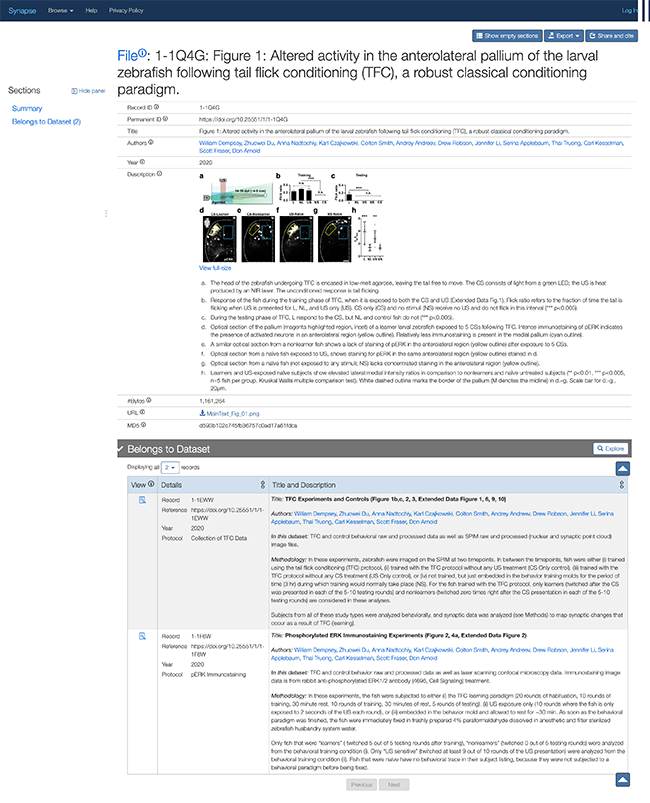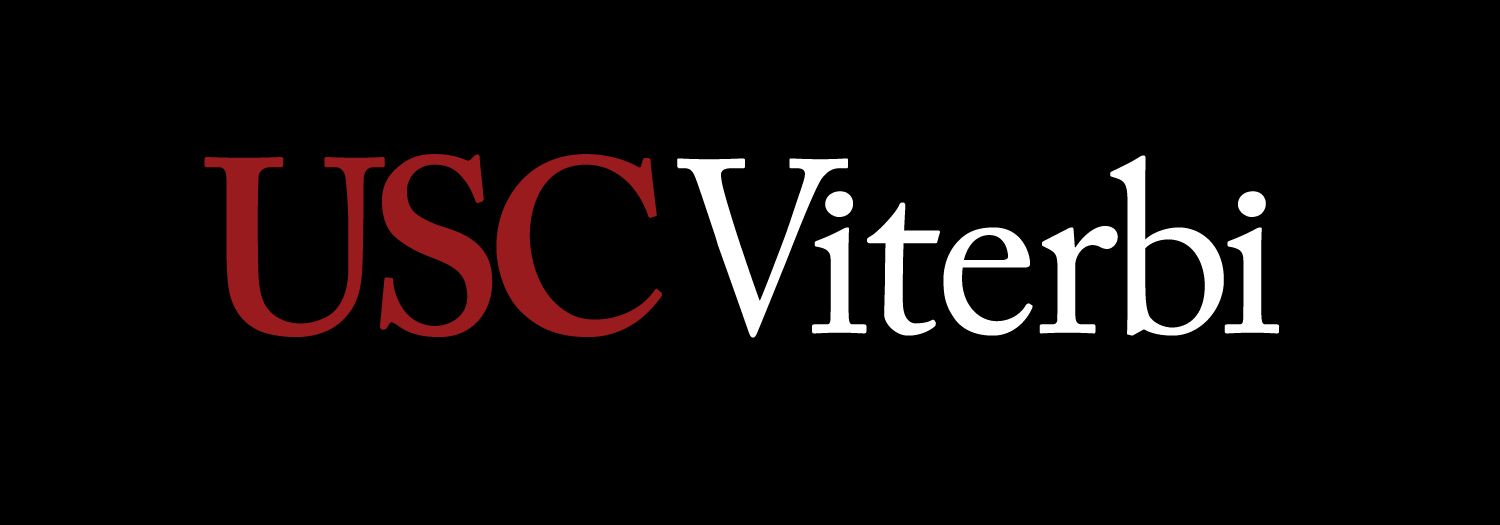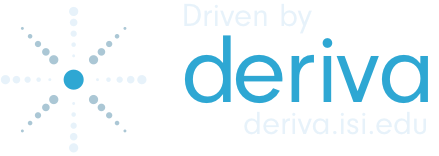Using This Website
The following provides a basic overview for viewing data in the Synapse repository:
Access the Synapse Data Browser
From the homepage: "Featured Data" links
You can choose from a variety of links under "Featured Data", including specific links to data records related to the paper "Redistribution of synapses following memory formation in larval zebrafish."
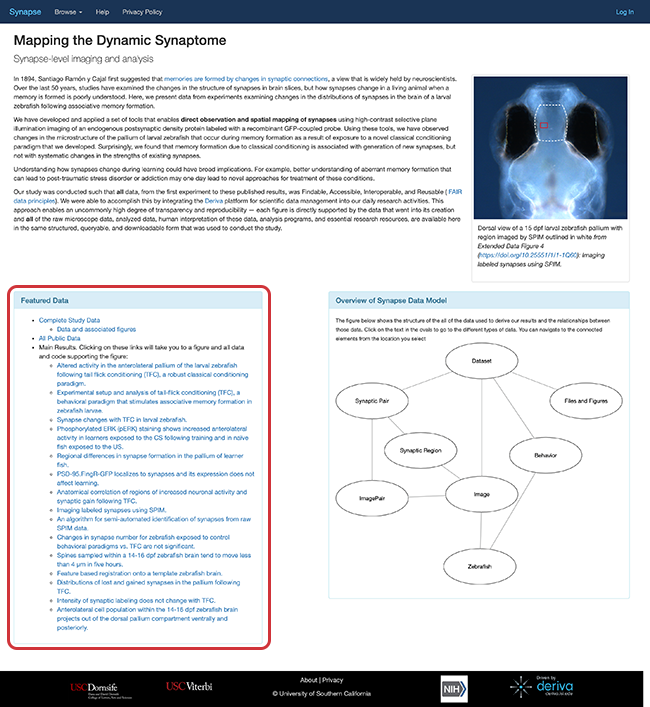
From the homepage: "Overview of Synapse Data Model" links
You can also use the "Overview of Synapse Data Model" panel. This includes a figure that represents the available types of data and relationship between those data. Click on the text in the diagram to navigate to those data elements.
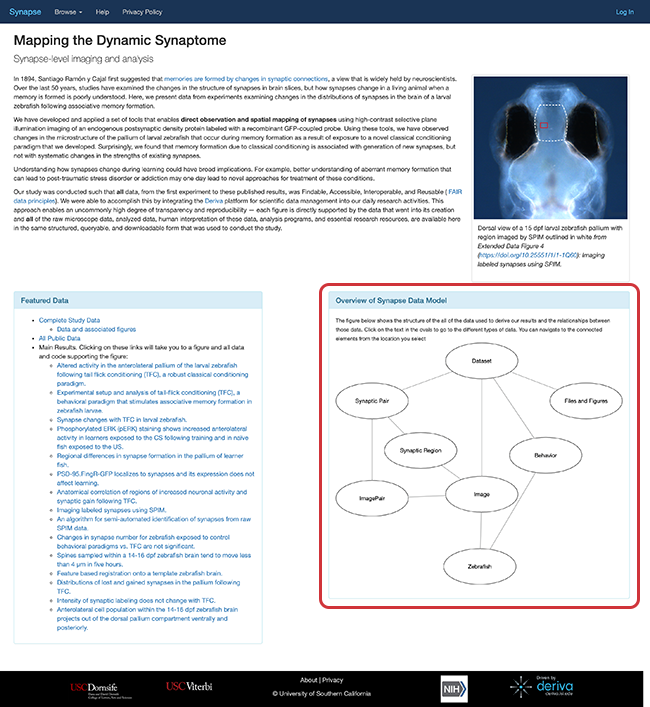
From the navigation bar: Browse menu
On every page, you can also go to the top navigation bar, click Browse, and choose from various data elements to browser available data.
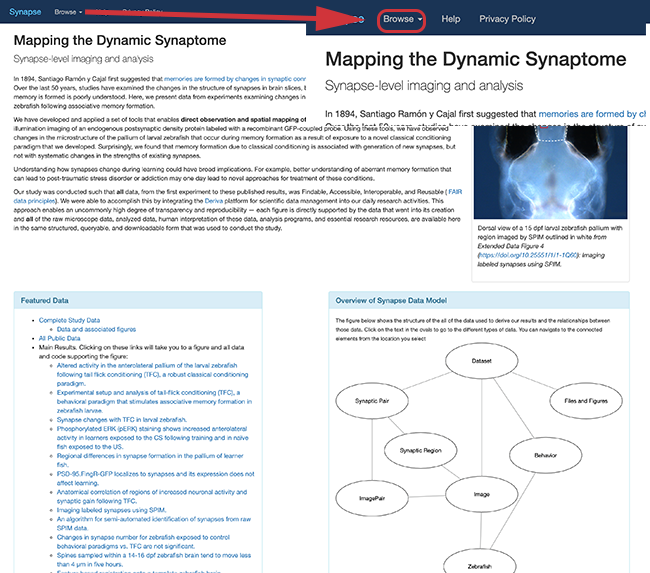
Viewing Search results
Once you click one of the links, you will see the search results of all data in the repository that correspond to that query.
For example, if you click the "Behavior" text in the "Overview of Synapse Data Model" panel from the homepage, you see the following search results:
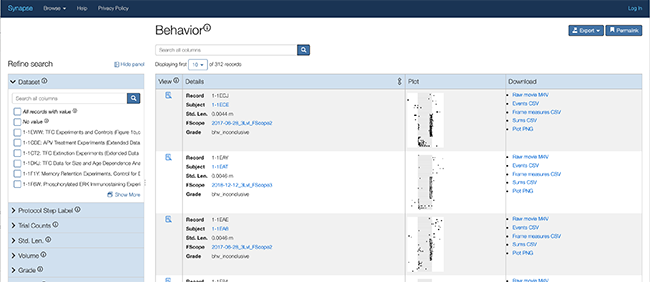
The available records for Behavior data take up the main part of the screen and are listed in rows. The columns include primary metadata for each record, including plots and download files.
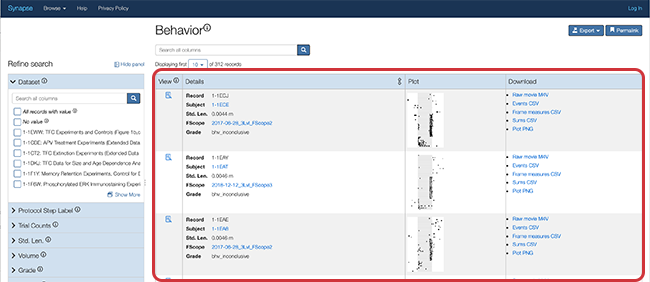
Filtering results
The left sidebar displays filters, attributes relevant to the search results, such as "Dataset", "Protocol Step Label", "Experimentalist" and "Fscope" in the case of Behavior data.
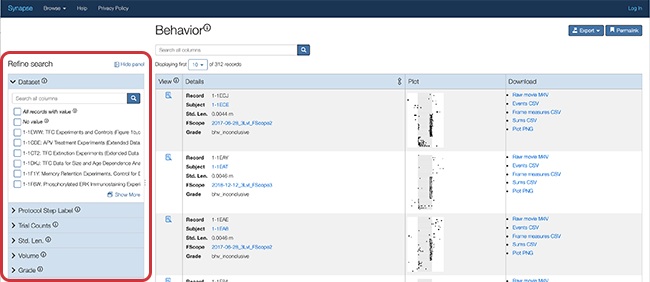
The filter sidebar provides many different ways to narrow your search results:
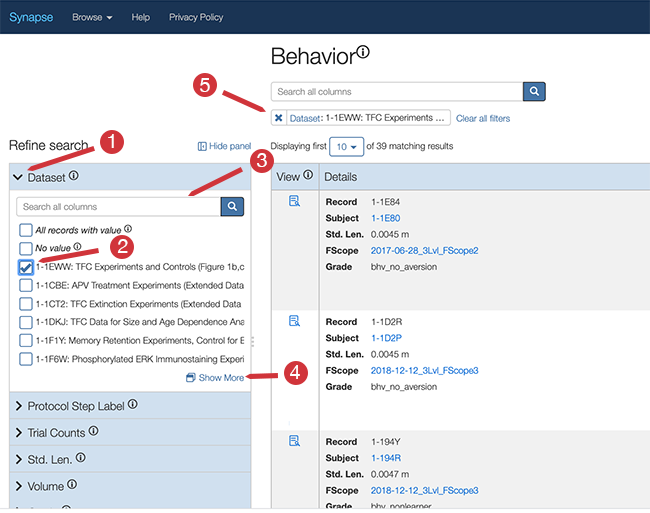
- 1 Expand or collapse each set of categories to adjust how the sidebar appears by toggling the arrow in the category header.
- 2 Select or deselect attributes within each data category - the search results are dynamically filtered to reflect your selections.
- 3 If there are too many attributes to show at once in a category, use the attribute search box within the category to start typing in the attribute you want to select.
- 4 Click "Show More" to pull up a modal window where you can browse and search through all of the attributes you want to select.
- 5 To remove filters, click the 'X' button of the filter chiclet that is displayed above the search results.
Viewing the Details page
Click on the View icon [add icon] to view the details page of a record.
The details page starts with a summary of metadata available for that record followed by sections of related data records.
For example, if you click on the Featured Data link Altered activity in the anterolateral pallium of the larval zebrafish following tail flick conditioning (TFC), a robust classical conditioning paradigm. you will see the following page: